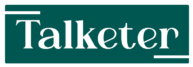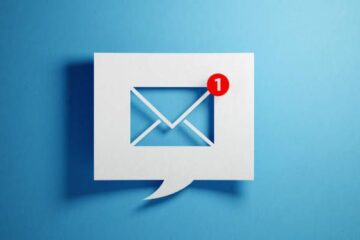Essential printer maintenance tips for longevity

Printers remain essential for home and office use. Whether printing important documents, vibrant photos, or marketing materials, maintaining your printer is crucial for ensuring its longevity and continued exceptional printing services.
Regular cleaning
The critical aspect of printer maintenance is regular cleaning. Dust, paper particles, and ink residue accumulate over time, affecting print quality and potentially causing mechanical issues.
External cleaning
- Wipe a soft, lint-free cloth over the printer’s exterior.
- Avoid using harsh chemicals; a slightly damp cloth is usually sufficient.
Internal cleaning
- Refer to your printer’s manual for instructions on accessing internal components.
- Blow out dust and debris from accessible areas gently.
- Use a lint-free cloth slightly dampened with distilled water.
For More Help with internal cleaning, especially for complex printer models, consider consulting a professional technician or the manufacturer’s support team.
Use high-quality paper and ink

Supply quality directly affects your printer’s performance and longevity.
Paper
- Use paper appropriate for your printer type (inkjet or laser).
- Keep paper dry and cool to prevent moisture absorption.
- Fan the paper stack before loading to prevent multiple sheet feeds.
Ink and toner
- Always use genuine cartridges recommended by your printer’s manufacturer.
- Be wary of third-party or refilled cartridges, as they may not meet the same quality standards.
Keep the printer heads clean
Maintaining clean print heads is crucial for print quality and preventing clogs for inkjet printers.
- Most printers have a built-in head cleaning function. Run this periodically, especially if you notice a decline in print quality.
- If automatic cleaning doesn’t resolve issues, you may need to clean the print heads manually. Consult your printer’s manual for specific instructions.
- The toner cartridge usually includes the drum unit for laser printers, which should be replaced as the manufacturer recommends.
Update printer drivers regularly
Keeping your printer’s software up-to-date is often overlooked but essential for optimal performance.
- Check the manufacturer’s website periodically for driver updates.
- Enable automatic updates if your printer software offers this option.
- Updated drivers improve functionality, fix bugs, and sometimes even enhance print quality.
Handle paper jams carefully
Paper jams are inevitable, but how you handle them impacts your printer’s longevity.
- Turn off the printer before attempting to remove a jam.
- Pull the paper gently along the paper path.
- Never force paper out, as this damages internal components.
- If you can’t easily remove the jammed paper, seek More Help from the printer’s manual or a professional.
Replace consumables timely
Timely replacement of consumables is crucial for maintaining exceptional printing services.
- Replace ink or toner cartridges when they’re low, not empty.
- For laser printers, replace the drum unit as the manufacturer recommends.
- Some printers have maintenance kits that should be replaced after a certain number of prints.
Align print heads and calibrate color
Proper alignment and calibration ensure the best print quality and prevent unnecessary wear on your printer.
- Most printers have built-in alignment tools. Use these whenever you replace cartridges or notice misaligned prints.
- For colour printers, periodic colour calibration helps maintain accurate colour reproduction.
Professional servicing
While regular maintenance is done at home, professional servicing can significantly extend your printer’s life.
- Consider professionally servicing your printer annually, primarily for high-volume or critical-use printers.
- Professional technicians perform deep cleaning, parts replacement, and diagnostics that may be beyond the scope of typical user maintenance.
Remember, while these tips cover many aspects of printer maintenance, every model has unique characteristics. Always consult your printer’s manual for specific maintenance instructions. If you encounter issues beyond your expertise, feel free to seek More Help from the manufacturer’s support team or a professional technician.